Proactively managing your privacy is no longer a luxury, it is a must and it takes conscious effort. One step you may not have considered is blurring your house, face, car or license plate, or some other object on Google Maps?
Why would you want to do this, you might ask? Well, here are a few reasons; I’m sure there are more.
- You have street-facing windows from your bedroom or living room
- You’ve been a victim and want to minimize your digital footprint
- You generally want to maintain your privacy
If you decide to do it, it is surprisingly easy.
Steps to Blur your house on Google Maps
You can follow the steps below to blur your house on Google Maps.
Warning: According to Google, the blurring of an image on Google Maps is permanent; you can't reverse it. So, be sure this is what you want to do before you proceed.
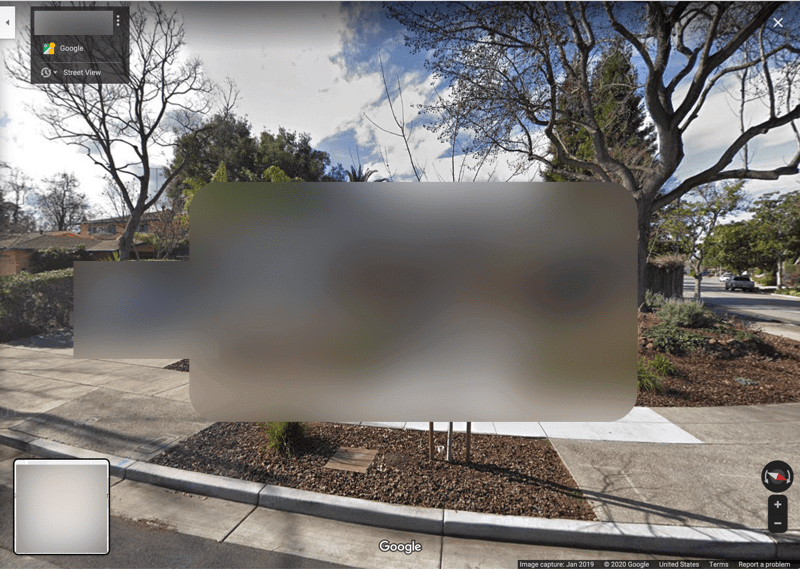
- Go to Google Maps and enter your home address
- Click on the picture of your house to enter Street View mode
- Click "Report a problem" link in the bottom-right corner of the screen
- Center the red box on the object you want to blur, like your car or home
- Click on the object type in the "Request blurring" list
- Provide an explanation of why you want to blur the object, in the filed that appears
- Enter your email address and hit Sumit.
Google will evaluate your request. The team (or systems) at Google will consider your request; it is not clear how long this will take. Once they've finished reviewing your request, they will let you know if it has been approved or rejected.
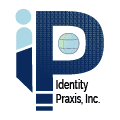
No Comments.